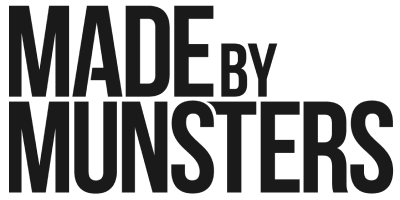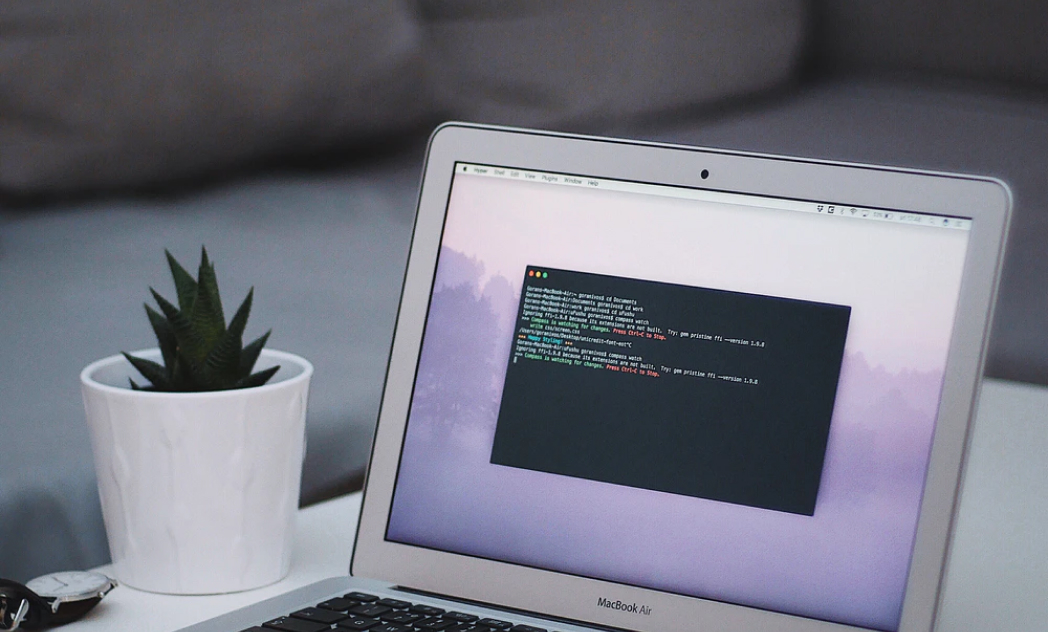There are a number of forces driving the need to increase resiliency in the face of poor network conditions. Web pages are increasingly being replaced by long-running (single-page) web applications, where the web app might be able to continue to work through temporary network disruption or even work fully offline. Mobile apps often encounter this problem, as users move in and out of WiFi or cell service range, with both connectivity and the quality of connection varying over time.
Naturally, developers build apps in environments where network connectivity isn’t an issue — frequently the connections stay local to the development environment. That’s fine for being efficient while building out code, but it can also lead to a false confidence about the performance of the code in real-world situations.
Conversely, testing degraded networking conditions can help both to surface bugs (especially with regards to the app’s ability to recover to adverse events) as well as build awareness of how those poor network conditions can color the user experience.
How, then, do we simulate these poor conditions? Toxiproxy, an open source project developed by the Shopify team, helps solve this problem. It’s a high-performance, simple to configure proxy that has one primary mission: Simulate poor network conditions using what it calls “toxics”. It can simulate these conditions:
- Latency (with optional jitter)
- Complete service unavailability
- Reduced bandwidth
- Timeouts
- Slow-to-close connections
- Piecemeal information, with more optional delays
Toxiproxy provides both a cross-platform proxy server and cli, as well as support for integration testing. We’ll be focusing on the proxy server and cli in this post, but check out the project docs for some great examples of making Ruby integration tests more realistic.
For this post, we’ll look at how we can simulate degraded network conditions when trying to access the Hipster Ipsum API. However, most of the same techniques will apply whether you’re interfering with local services such as Redis or Postgres, or if you’re talking to external services such as Mailchimp or Stripe.
To follow along, first you’re going to need to install Toxiproxy. The instructions on Toxiproxy’s README are pretty straightforward, so this shouldn’t be a problem or take very long.
The general workflow to simulate a poor service connection with Toxiproxy is as follows:
- Start up the toxiproxy server
- Create a new proxy
- Add toxics to the proxy
To start up a new server, use the toxiproxy-server command. It’s straightforward enough – the server will start. Note the server doesn’t run as a background daemon, so you’ll likely want to dedicate a terminal window to the process. Also, the server holds all of the configurations in memory and will lose them after a restart of the server process.
Most of the interactions with Toxiproxy will be through the toxiproxy-cli command. The command to create a new proxy takes this general shape:
toxiproxy-cli create <proxy_name> -l <local address and port> -u <upstream address and port>To connect to Hipster Ipsum’s API, we can use this command:
toxiproxy-cli create hipsum -l 127.0.0.1:8080 -u hipsterjesus.com:80All requests to localhost:8080 will now be forwarded on to the hipster ipsum API.
We can see that the proxy is installed when looking over the results of toxiproxy-cli list:
Listen Upstream Name Enabled Toxics ==================================================================== 127.0.0.1:8080 hipsterjesus.com:80 hipsum true NoneThat’s really all that’s needed to create our proxy. We can test it out with cURL like so:
curl -v --header 'Host: hipsterjesus.com' 127.0.0.1:8080/apiNote, we have to pass along a custom HTTP header field to get the request properly routed through Hipster Ipsum’s infrastructure. This is a pretty common requirement, so if you run into problems with proxied services returning 404 errors, try adding a header Host value containing the domain name of the remote server you’re trying to reach.
That cURL command returned quickly — maybe not what you’re expecting. It returned quickly because at this point all we’ve configured is the proxy itself, but none of the toxics that mimic degraded network performance. We can add a downstream latency toxic to our proxy with this command:
toxiproxy-cli toxic add hipsum -t latency -a latency=5000That toxic configuration adds a five second wait to any returning result. Run the cURL command again and you’ll immediately notice the delay.
We can investigate which toxics are installed on a given proxy using the toxiproxy-cli inspect <proxy_name> command. It’ll return something such as this:
Name: hipsum Listen: 127.0.0.1:8080 Upstream: hipsterjesus.com:80=================================================================Upstream toxics:Proxy has no Upstream toxics enabled.Downstream toxics:latency_downstream: type=latency stream=downstream toxicity=1.00 attributes=[ jitter=0 latency=5000 ]Finally, if you want to simulate a completely unavailable service, you can disable the proxy with toxiproxy-cli toggle <proxy_name>. Once you do that, any requests will immediately fail, like this cURL request does:
$ curl -v --header 'Host: hipsterjesus.com' 127.0.0.1:8080/api* Trying 127.0.0.1...* connect to 127.0.0.1 port 8080 failed: Connection refused* Failed to connect to 127.0.0.1 port 8080: Connection refused* Closing connection 0curl: (7) Failed to connect to 127.0.0.1 port 8080: Connection refusedThere’s a whole lot more to explore, including other available Toxics, writing your own custom toxic, and using Toxiproxy in unit tests. Hopefully this has given you enough of a taste to see how easy and valuable it can be to test your service dependencies under suboptimal network conditions.